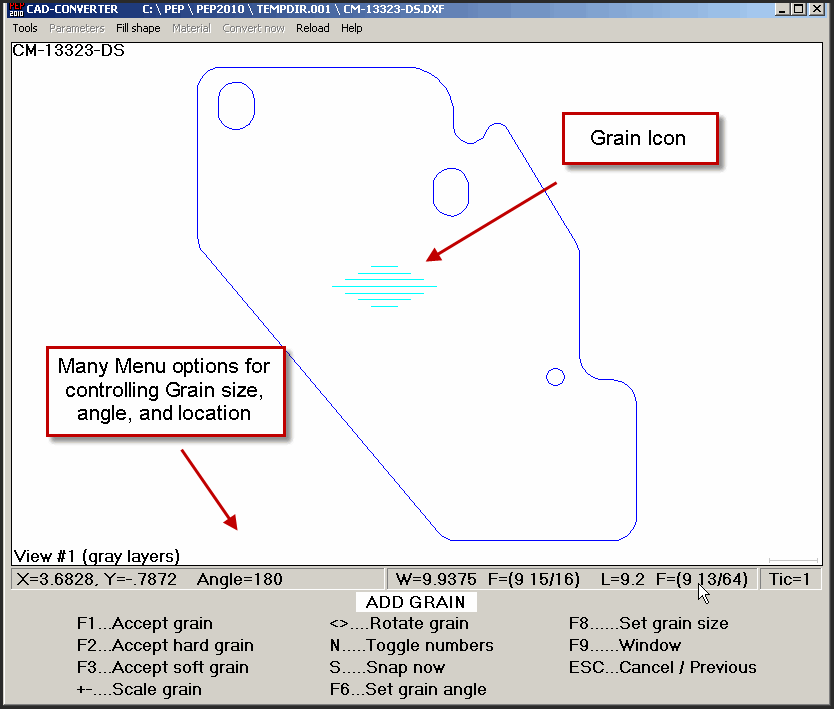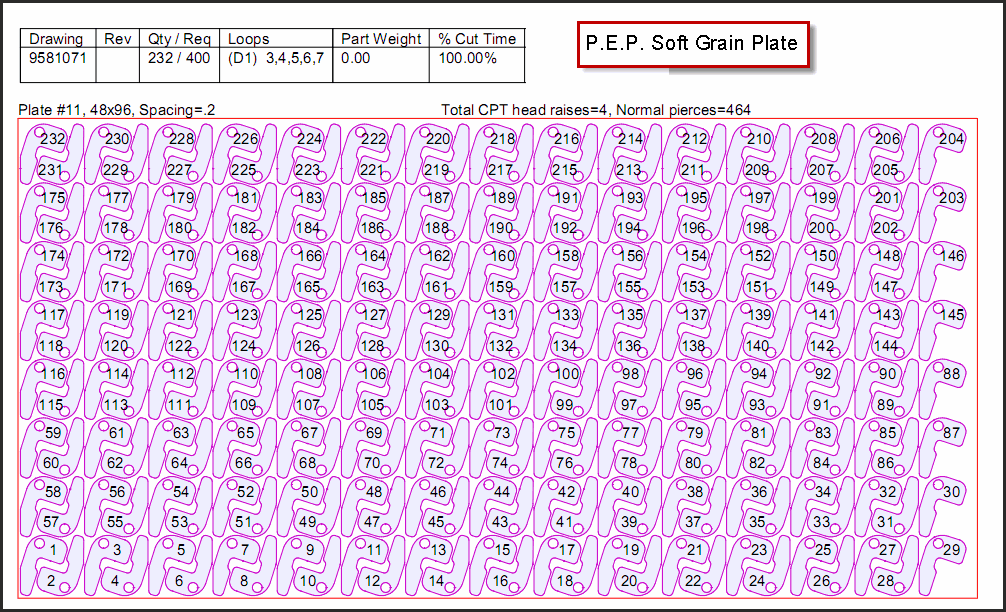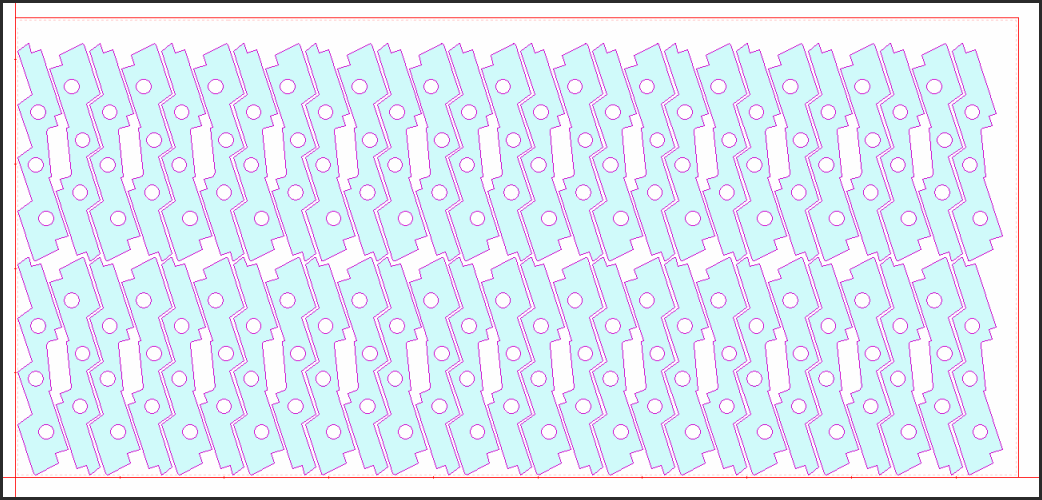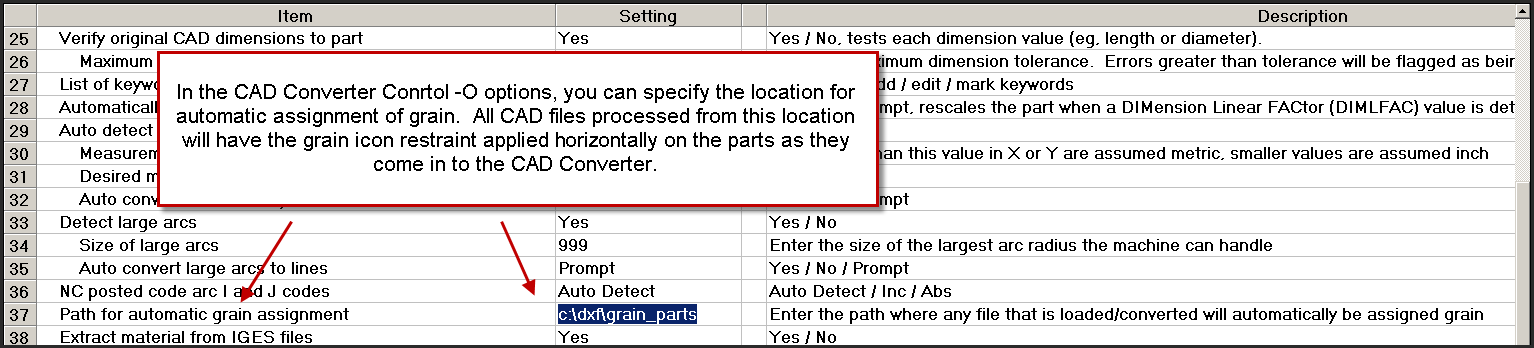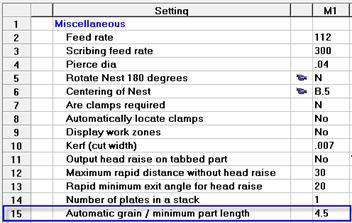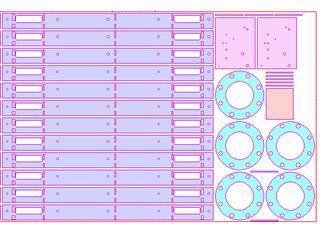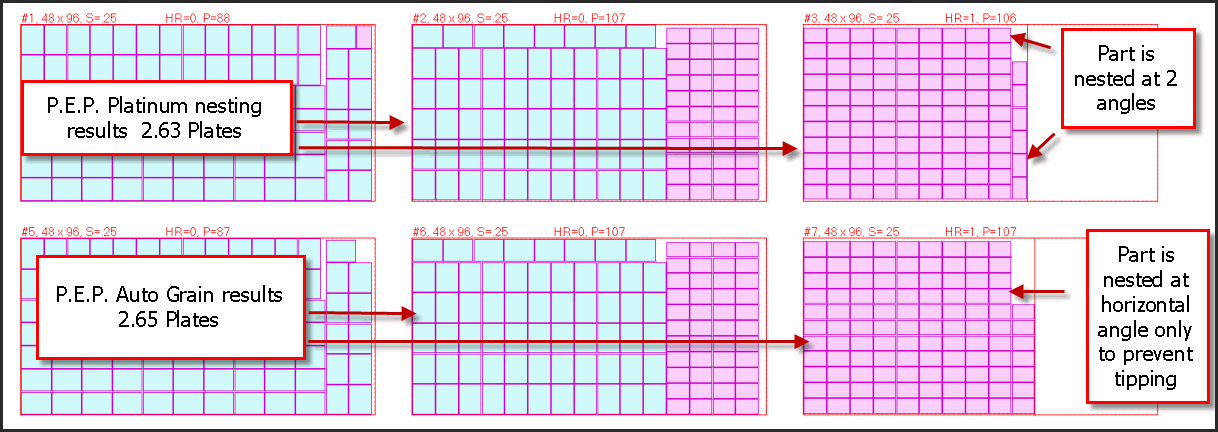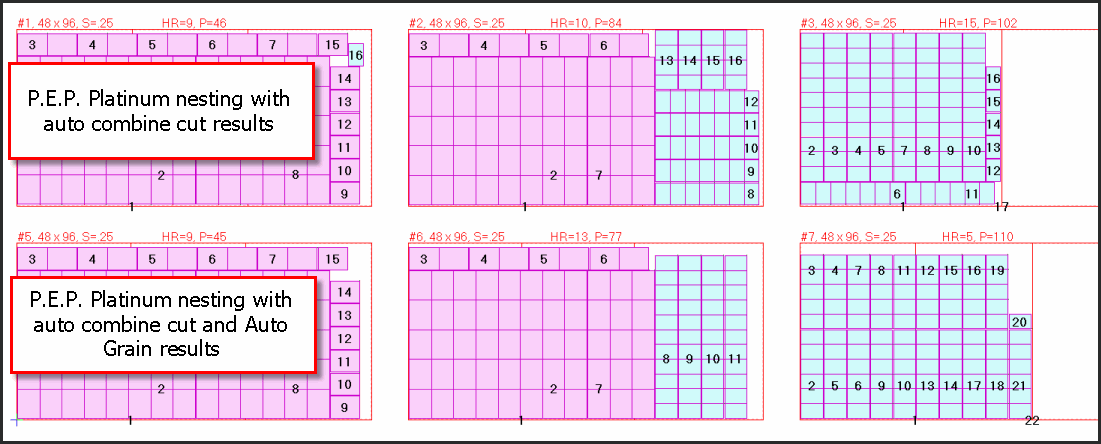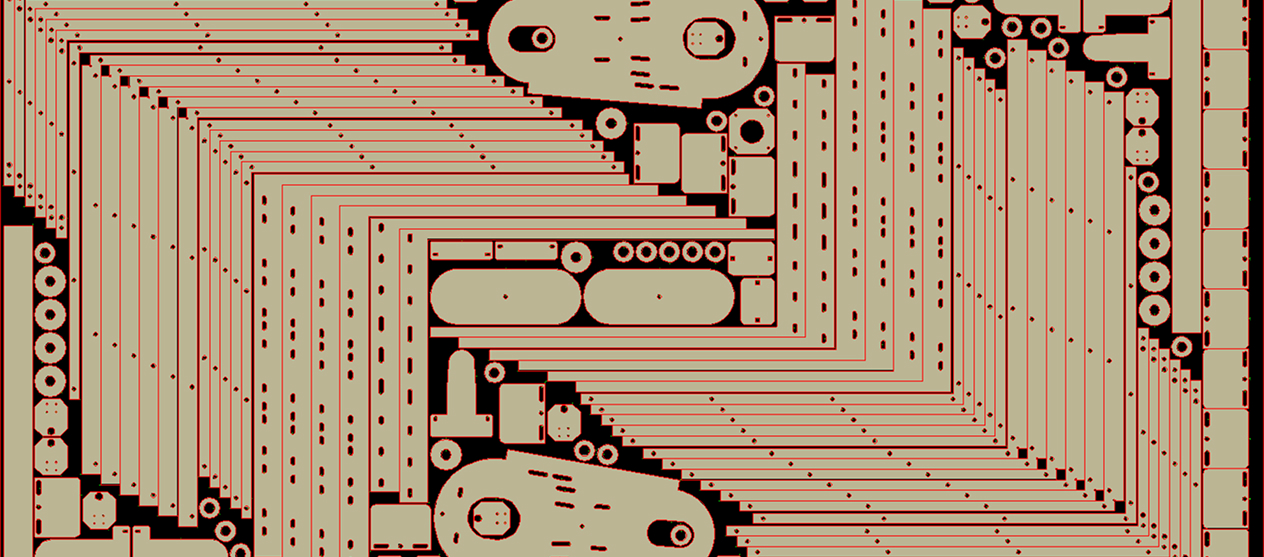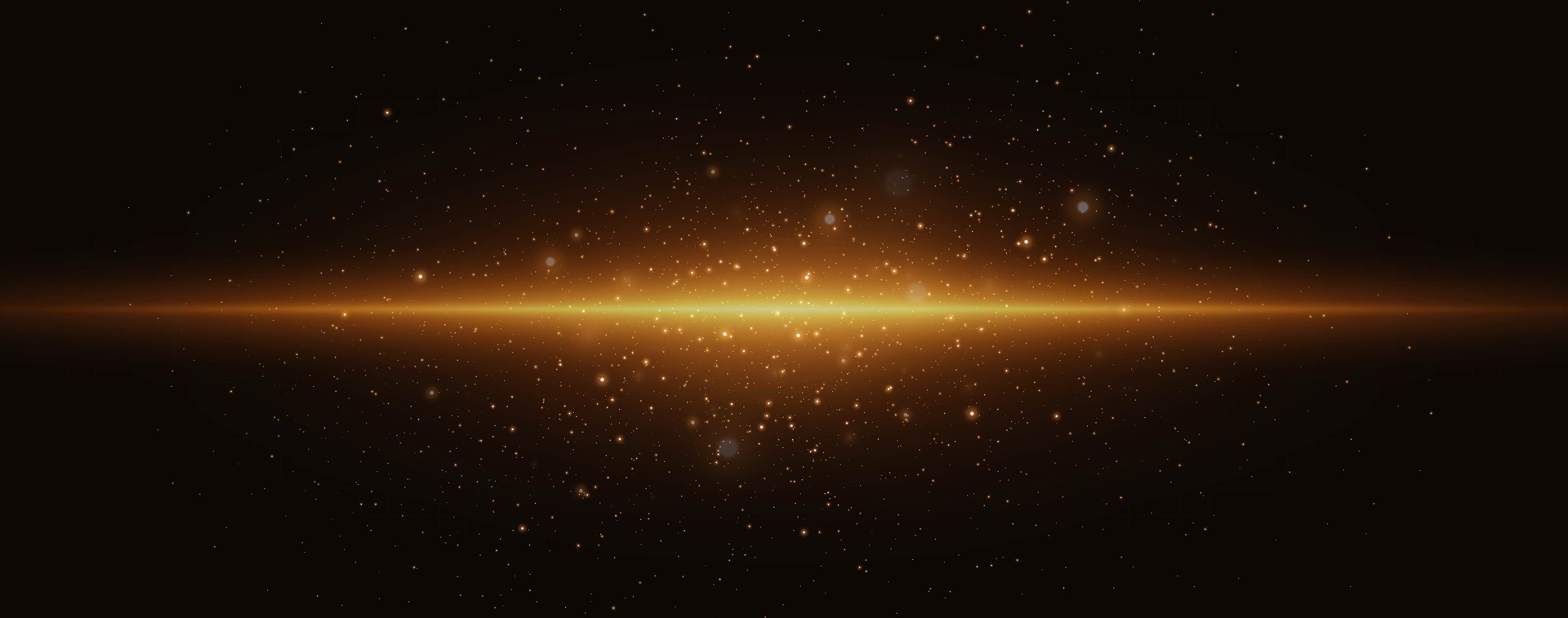The PEP databases and software modules work interactively to control the nesting of parts that have been identified by the user as having grain.
There are 3 types of Grain supported by the PEP software: Standard, Hard and Soft. Parts that have grain will be nested as follows:
- Standard Grain – limits the nesting of the master drawing to orientations, 0 and 180 degrees. This is the default setting used when the GRAIN field is set to YES.
- Hard Grain – limits the nesting of the master drawing to the orientation saved in the drawing database, 0 degrees.
- Soft Grain – allows automatic nesting to calculate the orientation that produces the best material yield based upon the width and length of the material using 360 degrees of rotation. All parts will be nested at 0 and 180 degrees of the calculated angle.
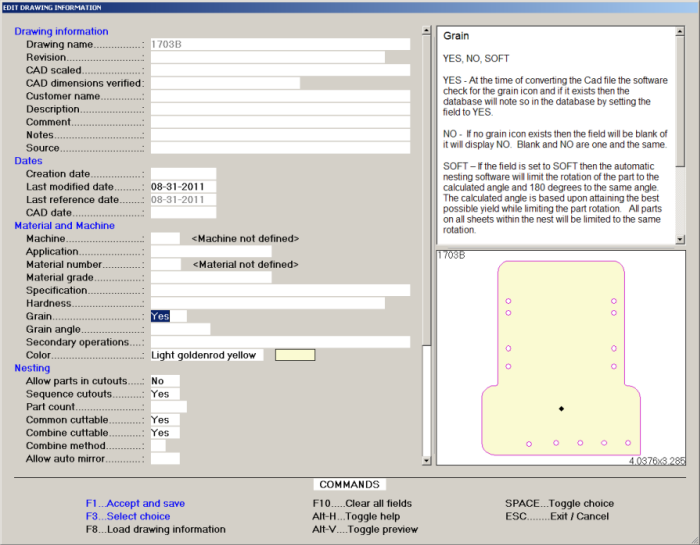
For example, if the best yield is calculated to be 20 degrees, automatic nesting will nest the parts at 20 and 200 degrees.
The user sets the grain type in the drawing database field shown on the screen to the right.
Pressing the space bar in the field toggles the input field showing: NO, YES, HARD, SOFT.
The automatic nesting software uses the database field to control the part rotation on ALL nested plates within the same nest.